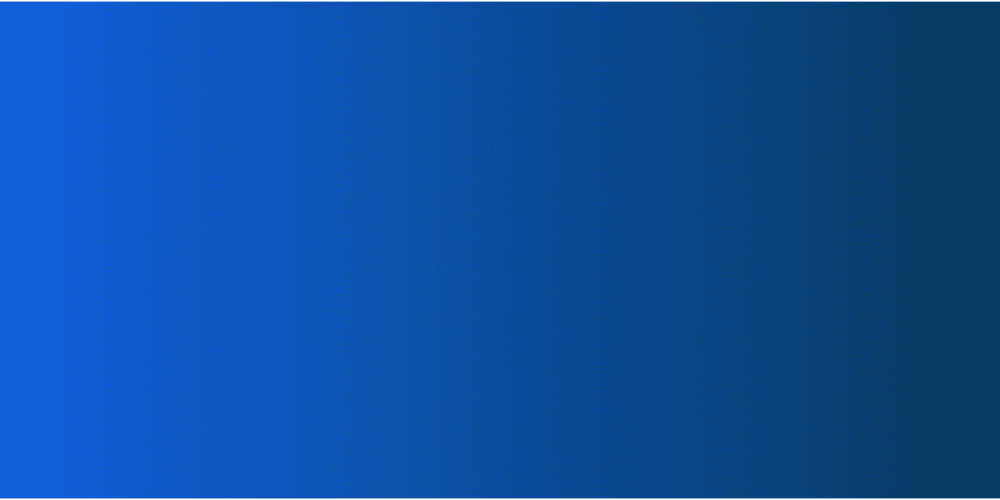
WOOTALKS: Your new testimonial series!
Join live sessions featuring real use cases shared by our users.
Turn images into interactive learning tools with Drag and Drop question
The Drag & Drop question allows you to upload an image and create elements that participants will need to place on the image. This question is designed to increase participant engagement and improve knowledge retention.

Drag it, Drop it! Make learning concrete.
Enhance visual learning and spatial understanding
Most question types fail to assess spatial reasoning or let students show what they know in a visual way. Wooclap’s Drag and Drop question transforms abstract concepts into visual tasks.
You can upload any image, define drag zones and let students place labels on diagrams, maps, or charts to demonstrate understanding. After submissions, you can display where answers were placed, or show the expected answer zones, to support discussion and feedback.
Students aren't just clicking, they’re engaging with content spatially, which boosts attention and memory.

Increase engagement through interaction
Static or text-heavy formats make it hard to maintain attention, especially in remote or hybrid settings. Drag and Drop questions turn passive learning into hands-on activity. Students move and place elements directly on an image, which keeps them focused and encourages deeper thinking. The interaction works smoothly on any device, and you can even blur parts of the image to create an extra challenge.
Want to boost focus? Add a timer or display responses live to spark discussion.
This active format helps learners stay engaged, and makes sessions more dynamic and memorable.
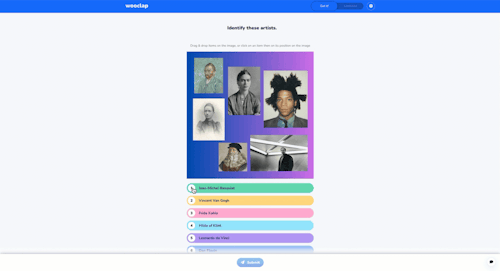
Versatility for any subject or scenario
Whether you're teaching STEM, analyzing case studies, or running a team workshop, you need flexible tools that adapt to different goals and formats. Wooclap’s Drag and Drop question works across disciplines and contexts, from labeling a diagram in a biology course to sorting ideas on a matrix in a business brainstorming session.
You can enable correct answers for quick checks, or turn them off for open-ended activities like creative mapping or collaborative discussion.
Use it in live lectures or asynchronous settings. It works on any device, with no app to install.
This flexibility makes it perfect for both structured assessments and exploratory learning—no matter the subject or scenario.

How Wooclap’s Drag and Drop question works
Create your visual question
Start by uploading an image, like a diagram, map, or matrix. Then, add the elements students will drag. You can set drop zones for correct answers or leave it open for exploratory thinking.
Launch the question in class or online
Display the question during your live session or share it for asynchronous participation. Learners simply drag and drop the items into place from any device, no downloads needed.
Review responses and share feedback
As results come in, view submissions live and compare them with expected answers (if enabled). You can highlight common errors, show overlays, and export data for analysis or feedback.
How teachers and educators use Wooclap’s Drag and Drop Question

Label diagrams and visuals
Have students place terms, concepts, or parts on an image, perfect for maps, charts, or scientific diagrams

Sort and classify content
Ask learners to group items into categories or drag words into correct columns (e.g. verb tenses, types of data, etc.).

Spark collaborative thinking
Use a two-axis matrix to prioritize ideas, compare options, or visualize team input, ideal for workshops or debates.

Explore ideas freely
Turn off correct answers to let participants place items anywhere, great for low-stakes activities or creative brainstorming.
Why teachers love using Wooclap’s Drag and Drop question
Upload your own visuals
Use any image, like diagrams, maps, or charts, and turn it into an interactive learning task.
Choose precise or open placement
Define exact drop zones for correct answers, or leave it open for free exploration and creative thinking.
Use it on any device
Students can drag and drop from a phone, tablet, or laptop—no app to install, no setup needed.
Add some challenge with blur zones
Hide parts of the image to guide attention or increase the challenge of the task.
Keep students focused with timers
Add a countdown to structure quick checks or keep activities dynamic and time-bound.
Show answers live for feedback
Display participant responses in real time to spark discussion, or show correct zones for instant clarity.
Create a visual and interactive activity for your next session with Drag and Drop question



