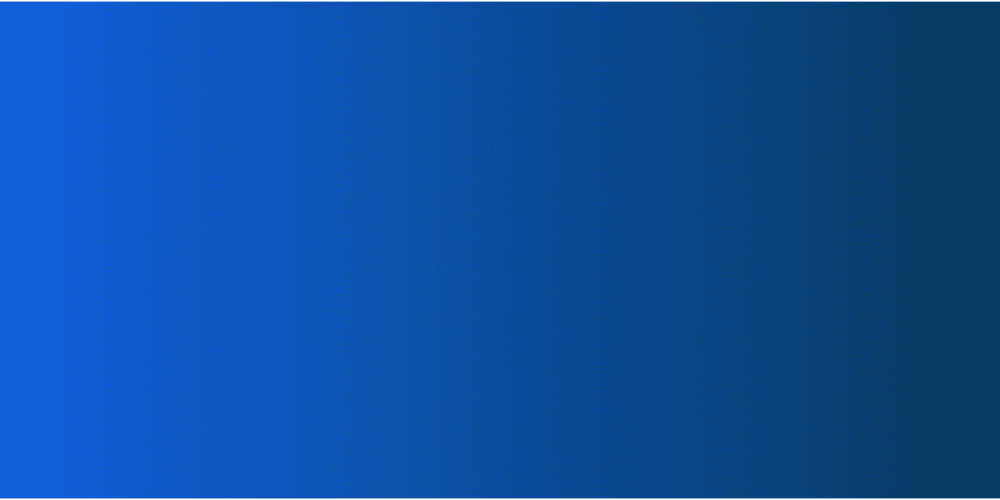
WOOTALKS: Your new testimonial series!
Join live sessions featuring real use cases shared by our users.
Live MCQ and Poll platform
Ask your audience for their opinion or test their memory using the two most commonly used question-types!

Live MCQ
A live MCQ (Multiple choice question) is an easy and effective way to assess your audience's overall level of understanding. Participants choose one or more answers, and the results are displayed as a histogram.

Wooclap is much more than a simple live MCQ! Check out Wooclap templates with different question types.
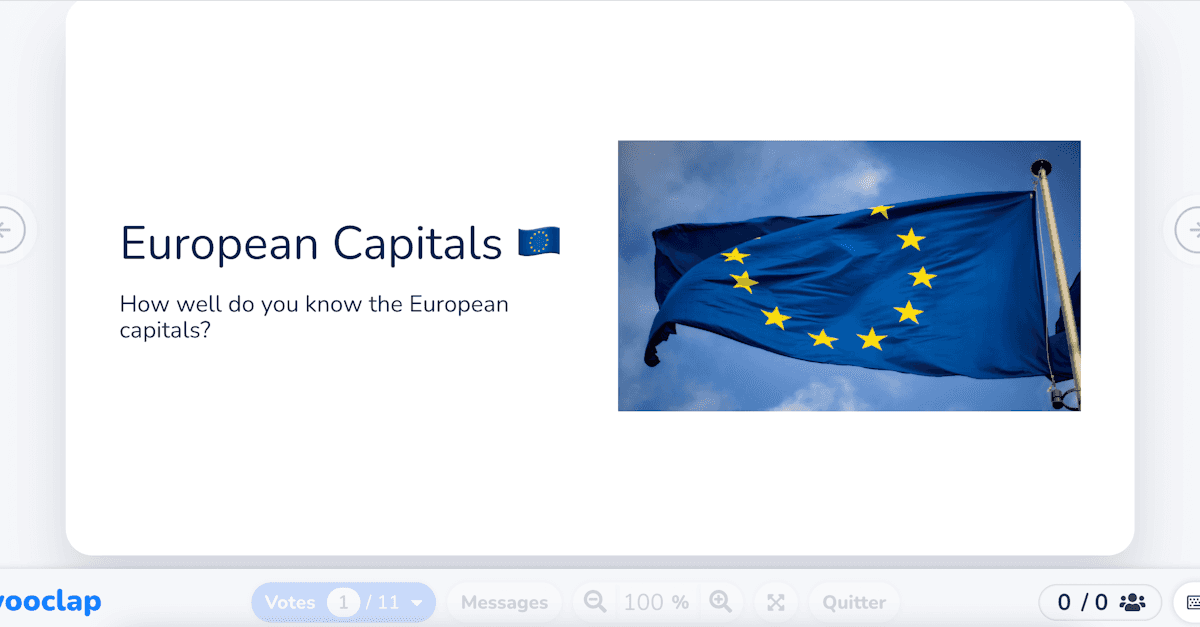
European capitals quiz with Wooclap
Measure the level of knowledge of your learners with our questionnaire on European capitals.


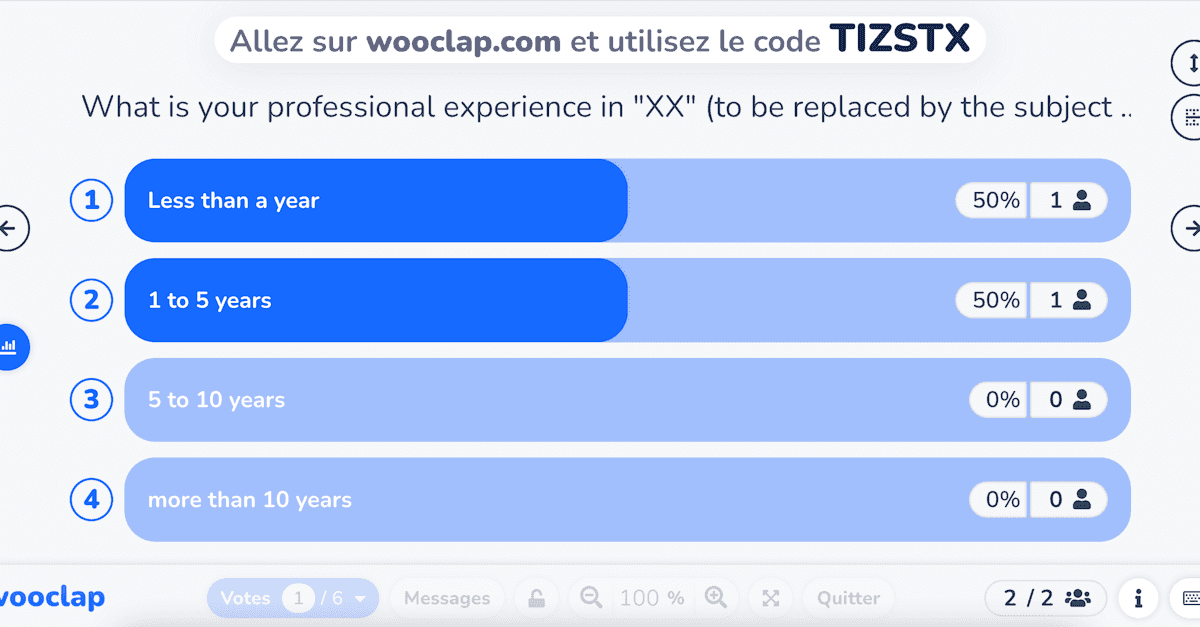
Pre-training questionnaire
Measure the skill level of your learners with our start-of-training questionnaire. Assess their knowledge to better prepare them.



Quick and fun geography quiz
Measure the level of knowledge of your learners with our quiz on geography.


How to Create an Online Multiple-Choice Quiz on Wooclap?
To use multiple-choice questions (MCQs) effectively, it’s important to follow a few key steps in the creation process.
1. Create the MCQ Event
The first step in setting up a multiple-choice quiz on Wooclap is to create your event. Log into your account, or sign up via the platform’s interface. Then, click on “Create an event” and select the MCQ feature.

2. Choose the Questions to Ask Participants
Enter the question you want to ask participants in the upper text box. You can also add an image to personalize your quiz if you wish.

3. Enter the Answer Choices for Participants
In the “Answers” section, type in the different answer options available to participants. Click the “+” button to add as many answers as needed. On the right-hand side of your screen, make sure to check the “Multiple answers” box if more than one option is correct.
You can choose between two formats for displaying responses: word cloud or bar chart.
To turn your quiz into a quick challenge and boost engagement, you can also activate a countdown timer.

4. Display and Analyze the Results
Once the question has been asked and answers collected, the results will be displayed according to the format previously selected by the teacher.
A collective analysis usually follows, led by the event facilitator, during which the results are discussed and reviewed with the group.

Wooclap Online Polls: What Are They For?
What Is an Online Poll?
Unlike MCQs, online polls are designed to collect opinions—there is no right or wrong answer. While the format may look similar, polls encourage critical thinking and give participants the freedom to express themselves. They are particularly useful for identifying trends in audience understanding and are very easy to set up.

How to Create a Poll on Wooclap?
To create a poll on Wooclap, sign into your account and follow these steps:
Enter your question in the box at the top of the page
Provide response options – there are no correct or incorrect answers; participants can respond freely
Choose your display and settings: response visualization, multiple answers, countdown timer
Share the QR code with your audience
Launch the poll
Collect and analyze responses together with your participants
When Should You Use MCQs or Polls?
MCQs can be used during regular classroom sessions, but they are especially useful for assessments, exams, or quizzes. They save valuable correction time, allowing instructors to evaluate students more efficiently.
Polls, on the other hand, are ideal for facilitating group discussions and brainstorming sessions on various topics.

What Are the Benefits of Wooclap's MCQs and Polls?
Measure Overall Understanding
Both MCQs and polls on Wooclap help assess learners’ knowledge and cultural understanding through interactive Q&A. They also allow instructors to identify group-wide or individual difficulties through detailed result analysis.
These features foster collective learning and opinion sharing through fun and stimulating exercises that enhance learner motivation.

Flexible Features for Modern Teaching Tools
Wooclap integrates seamlessly with your favorite teaching platforms. For example, you can directly use your quizzes and polls in Moodle. Moodle is a powerful learning platform used by many educators to manage online learning. It facilitates interaction among learners and helps organize courses and training sessions. Wooclap offers a quick and easy integration with Moodle, so you don’t have to manually transfer your questions from one tool to another.
Note: The MCQ feature is free for teachers and students up to high school level.

